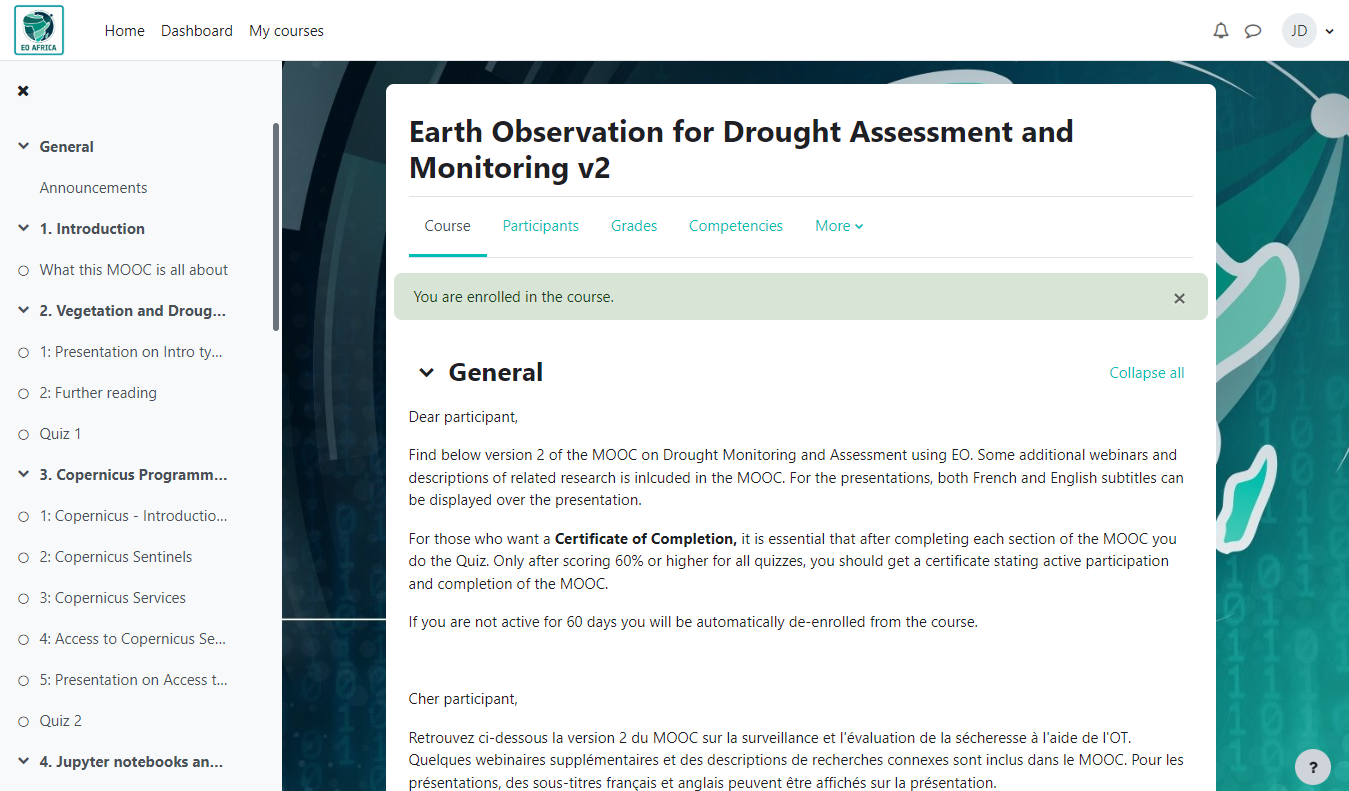1Register in the portal
- Follow the registration link to the registration page.
-
Complete the registration form by filling in all required information, agree with our Terms and Conditions by checking the I agree checkbox, then click Register button. You will then be notified that an email with instructions to verify your email address has been sent to you:
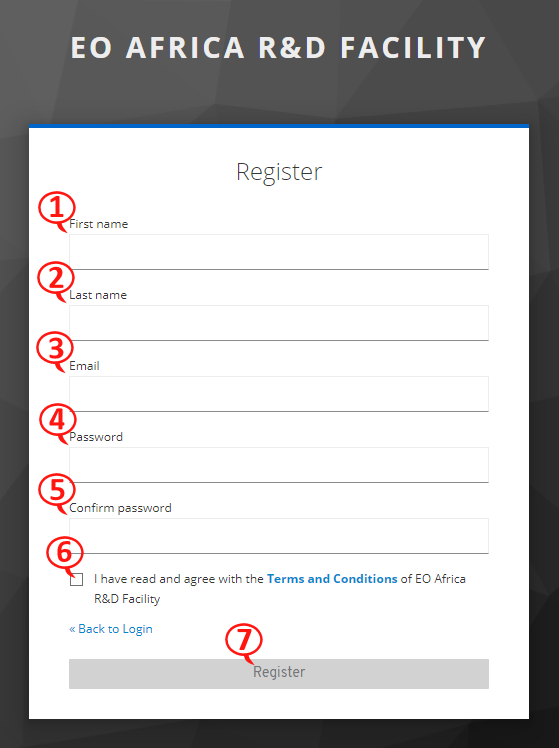
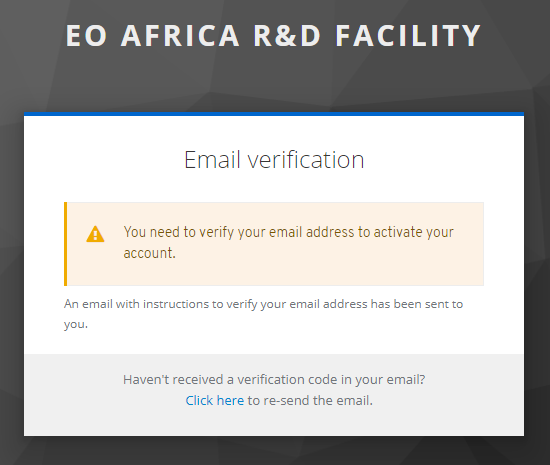
-
Check your inbox and find the verification email message with instructions to verify your email address. In case you haven’t received the verification email, please also check the spam folder. Ultimately, you can go back to the Email verification webpage and re-send the email by clicking the provided link.
- The activation link will redirect you to the portal and will automatically log you in.
2Complete your profile
-
Access your user panel by clicking the Hello, … button in the portal menu bar.

-
By clicking the Update your profile button found in Your profile section of your user panel, the Update user profile window will pop up. To complete your profile, you have to provide information about your affiliation, country of affiliation, address of affiliation and phone number:
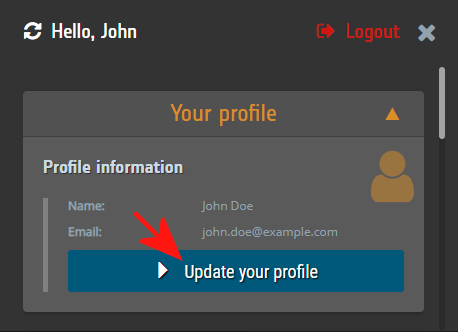
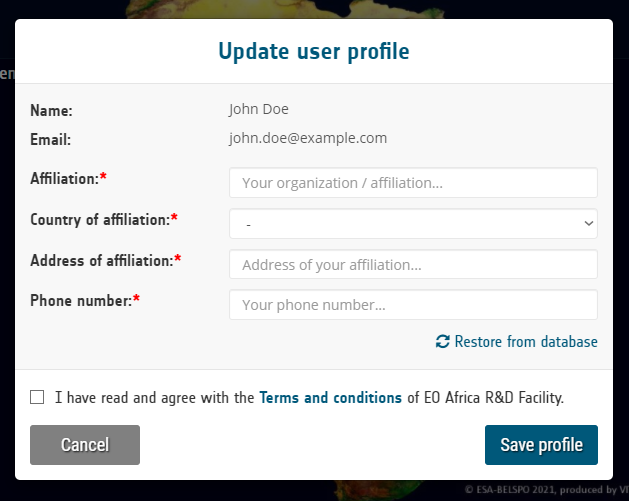
3Request access to MOOC platform
-
Once your user profile information is complete, you can request access to MOOC. Your next step is to find the Space Academy section in your user panel and click the Request access to the MOOC button. A pop-up window will be displayed, where you will have to select the course to enrol and motivate your request:
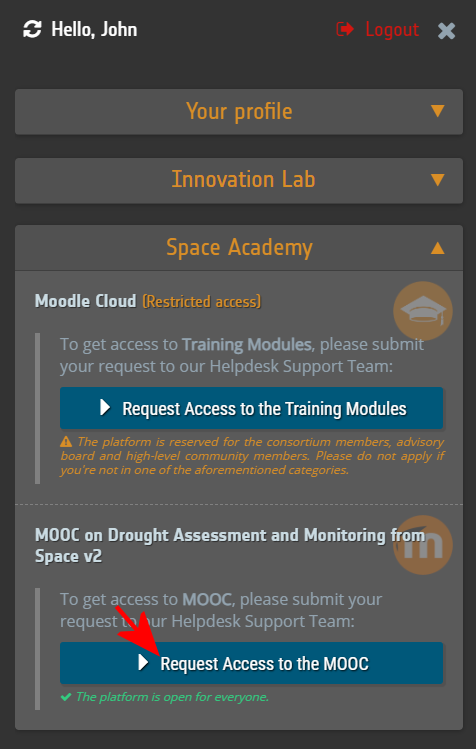
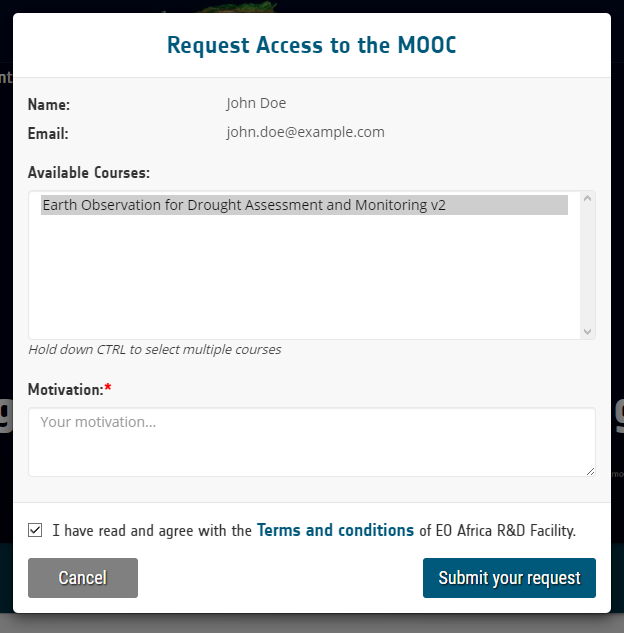
-
After the request submission, you can check its status in the same section where you have initiated it.
The request status may be:– pending: your request has been submitted but it hasn’t been assigned to any of our Helpdesk agents yet.
– denied: your access request has been denied.
– accepted: your request has been accepted and soon you will be granted access to the platform.
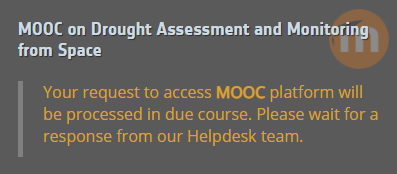
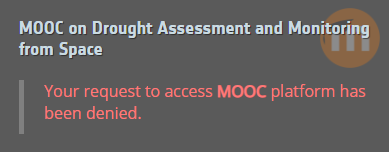
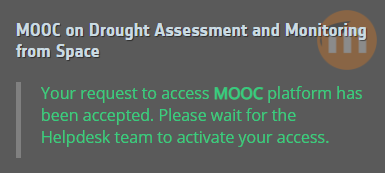
-
After Helpdesk has granted you access, the link to access the platform will become visible in your user panel:
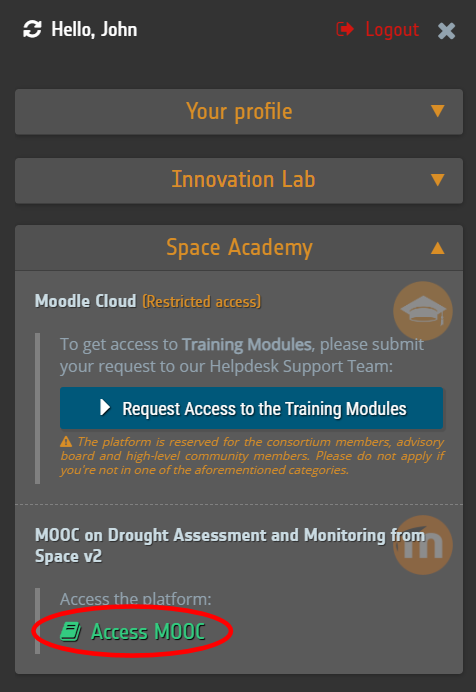
4Access MOOC on Drought Assessment and Monitoring from Space v2
-
By clicking on the Access MOOC link in your user panel, you will be redirected to the platform login page where you have to click the EO AFRICA R&D Facility button.
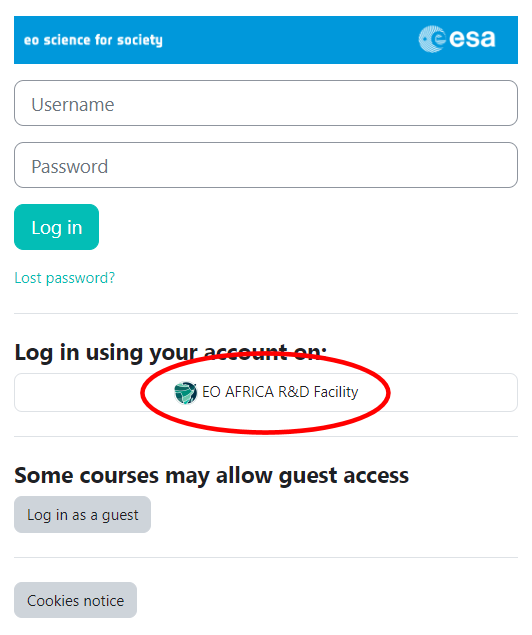
-
First step in accessing the MOOC platform is to verify your email address. Similar to the email address verification procedure during registration, you will be notified to check your inbox and activate your MOOC account. The verification email contains a link with a token which you must copy and paste into your browser and launch it. You will be redirected to your dashboard page.
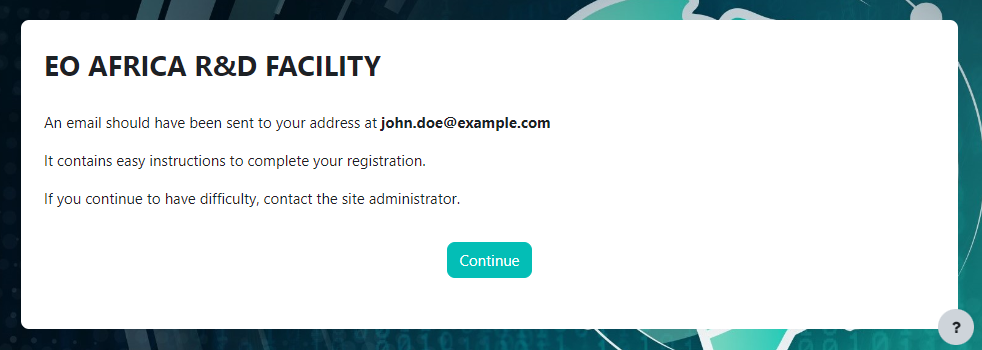
-
To enrol the course, once you have verified your email address, by accessing again the link provided in your user panel (Access MOOC), you will be redirected to the course page where you must press the Enrol me button just below the course description, in the Self enrolment (Student) section:
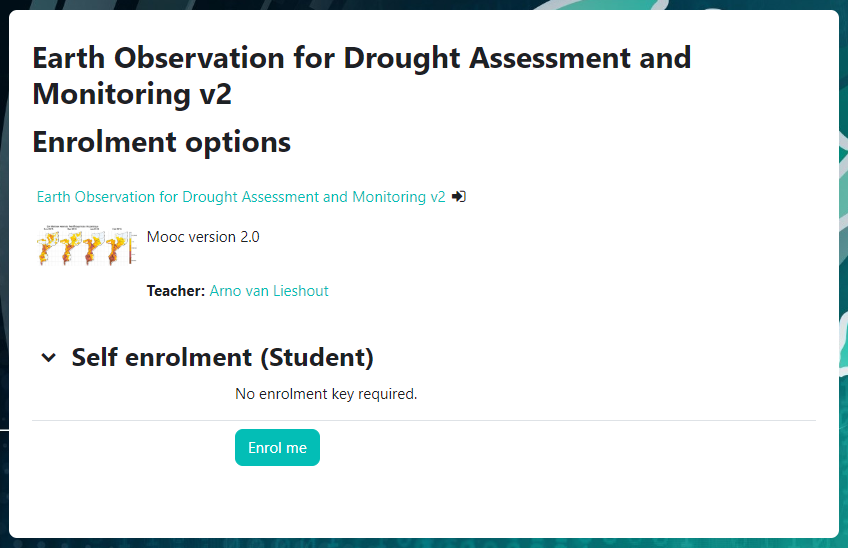
-
You have now access to the course: